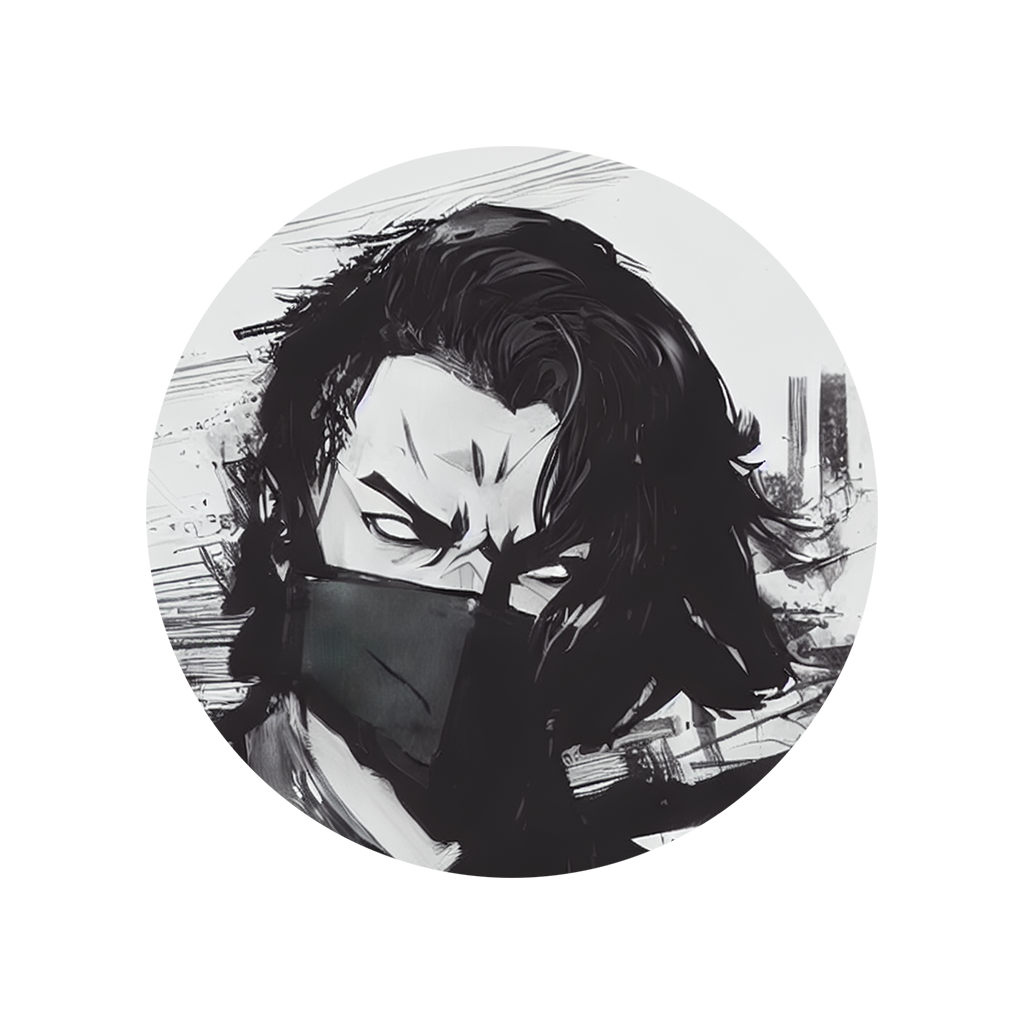The Case for Sentence Mining on YouTube#
This guide will help you set up YouTube for the best sentence mining experience. It won’t go into detail about why YouTube is arguably the best platform, as many other resources explain its advantages over other media. However, I believe you should stay connected to whatever initially sparked your language learning journey.
For instance, if you’re learning Japanese to watch anime without subtitles, mine sentences from anime and use an anime frequency list for relevant vocabulary. If your goal is to understand and converse in the language, YouTube is your best option.
Setting Up for Success#
Designate a Specific Account for Each Language#
You don’t want to mix the YouTube account that you use for regular entertainment with the one you’ll use for sentence mining; it just makes it harder to fully commit to one or the other. Therefore, as a first step, I recommend assigning or creating a YouTube account solely for consuming content in your target language. It’s okay if you’ve already watched other types of videos on that account as the important thing is that you only have subscriptions to channels in the language you’re studying.
Find Content You Care About#
Beginners might feel overwhelmed with advanced content, while intermediate and advanced learners might find beginner material boring. So, find stuff that genuinely excites you.
Dreaming of visiting a target language-speaking country? Dive into its popular travel channels. You can search through YouTube, but asking others for recommendations in forums or communities often gives better results. It’s super important to watch content that clicks with you—whether it’s vlogs, cooking shows, or anything that sparks your curiosity.
Make Your Computer “Study Only”#
After following these steps I also recommend taking the opportunity to clear YouTube as a source of distraction in your computer and using it for regular entertainment only in the living room TV or somewhere else to make a strong mental connection between using the site on a pc and studying a language. It’s okay to use your computer for other academic purposes, but avoid edutainment—it’s still a leisure activity.
Essential Tools to Enhance Your Experience#
Unhook: Eliminate Distractions#
When browsing through YouTube, a lot of people get the feeling that they are just wasting their time watching videos that they aren’t even interested in. It’s normal to feel bad and blame your lack of discipline or self-control, but you might not realize how much the site bombards you with distractions until you remove them. Unhook does this, leaving only the things you actually care about.
Install UnhookClick the extension icon and turn it on.

Stick with the settings shown in the image to get the best results. You can tweak some settings if you’d like, but be sure to avoid enabling the ones marked in red, as they interfere with the next extensions.
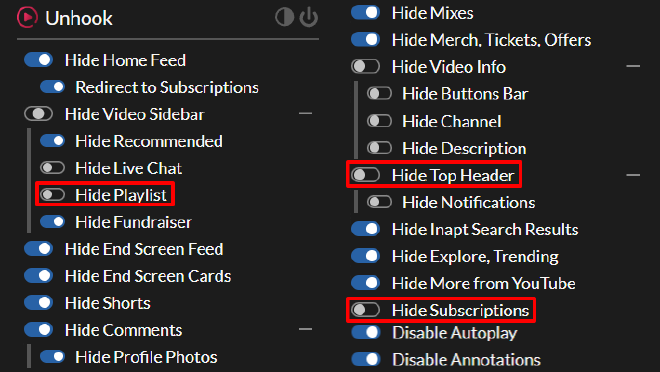
PocketTube: Better Video Browsing#
This is actually a set of two extensions that go hand in hand. These are the most feature-packed addons of the list and are the ones that inspired me to create it. Because of how much stuff they bring to elevate the experience, I made this video to show how you can use them to make finding videos for sentence mining way easier:
There is an official YouTube channel for the extensions, but I find their videos to be a bit all over the place. Still, if you are still interested in learning more about them (specially if you become a Patreon), I do recommend checking it out.
Now that you know what they do and how they work, you can go and install them both:
Install PocketTube Subscriptions Manager
Install PocketTube Playlist ManagerI should mention that it is a freemium extension and the version that you saw in the video is the paid one. The free version limits the deck to only one group column, one channel column, and doesn’t allow for playlist columns. It also doesn’t have the custom duration filter on playlists, but it does allow you to filter by predetermined ones (0-15, 15-60, 60+ minutes).
It’s not necessary at all to purchase the premium membership, as the free version is already amazing, but if you are absolutely serious about using YouTube as your main mining source, I absolutely recommend it. It is 3$ USD a month and you can explore its many benefits in the Patreon tab both on the Deck/Group feed and the PocketTube button in the You section on the left (each one displaying benefits for their respective extension). The one that I absolutely adore is the full deck, as it lets me add multiple columns, including playlist ones.
You can join the Patreon by going on this link and subscribing and you can activate it on the same Patreon tab where you can browse the benefits. I am in no way affiliated with PocketTube or its creators, I’m just a very happy customer that wants to share it with others.
If you subscribe to the premium version, please watch this video I made on how to make the most out of the deck. If not, please skip it.
No Playlist Autoplay for YouTube#
PocketTube makes it easy to create playlists of unwatched videos, but there’s a catch: it marks a video as “Watched” if it has been played, even for a second. Since YouTube auto-plays the next video in a playlist by default, with no official way of disabling it, which can lead to videos being marked as watched unintentionally. To prevent this, install this extension, which stops auto-play at the end of a video. You can manually play the next video by clicking on it, pressing the NEXT button, or using the (SHIFT + N) shortcut.
Install No Playlist Autoplay For YouTubeYouTube Playlist Duration Bar#
Since playlists with only unwatched videos can now play a bigger part of the way in which we consume YouTube content, it would be very convenient to know exactly how much time a playlist would take to watch to completion (without pausing). This extension does exactly that and works like a charm!

There’s just one limitation, and it is that, while YouTube allows playlists with up to 5,000 videos, it can only display a maximum of 200 videos at a time, so if your playlist is bigger than that this extension will only display the remaining time for the videos shown. This isn’t really a big deal, but I thought it could prevent confusion.
Install YouTube Playlist Duration BaruBlockOrigin: Ads and Extra Elements Blocking#
Almost everyone knows that adblockers block, well… ads, but not a lot of people know that some of them can also block specific elements in a page. I prefer uBlock Origin, as it offers this functionality and helps eliminate distracting clutter.
Install uBlock OriginOnce you’ve installed it, click on the extension and then the gear icon in the menu:

The next page will open:
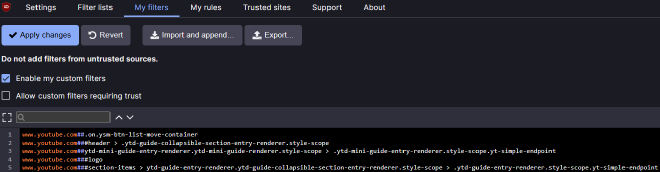
Now copy and paste this element list to it and click Apply Changes. A Copy button will show up while hovering over the text to make it easier.
www.youtube.com###logo
www.youtube.com##ytd-guide-entry-renderer.ytd-guide-section-renderer.style-scope:nth-of-type(1)
www.youtube.com##ytd-guide-entry-renderer.ytd-guide-collapsible-section-entry-renderer.style-scope:nth-of-type(2)
www.youtube.com##ytd-guide-entry-renderer.ytd-guide-collapsible-section-entry-renderer.style-scope:nth-of-type(3)
www.youtube.com##ytd-mini-guide-entry-renderer.ytd-mini-guide-renderer.style-scope:nth-of-type(1)
www.youtube.com##ytd-mini-guide-entry-renderer.ytd-mini-guide-renderer.style-scope:nth-of-type(4)
www.youtube.com##ytd-button-renderer.ytd-browse-feed-actions-renderer.style-scope > yt-button-shape
www.youtube.com###endpoint > .ytd-compact-link-renderer.style-scope
The differences are minimal, but you can notice them in the left sidebar and the page logo; now it only has the buttons you need. If you find another element that you want to block, you can use the eyedropper tool to the left of the gear icon in the menu to pick one. If you mess up, you can always go back to the element list and delete the one you just added to the list.
Redirect: Start Mining on the Right Foot#
This extension sets YouTube to open directly to your optimized page.
Install RedirectAfter installing it and clicking on the extension icon, this interface will pop up.

In From URL, paste this:
https://www.youtube.com
In To URL, since the deck that comes with PocketTube’s free tier is rather limiting, I recommend to input something different depending on if you’re subscribed to the Patreon or not:
You’re a Patreon member:
https://www.youtube.com/#ysm-deckYou’re on the free version (You can only choose one of the following):
- The subscription feed:
https://www.youtube.com/feed/subscriptions - Your favorite subscription group you’ve made. If it is “Vlog”, for example, it would be:
https://www.youtube.com/feed/subscriptions#ysm-group-title=Vlog - A playlist you enjoy all or most of the videos in it. You can change the playlist once you’ve finished it. For example:
https://www.youtube.com/playlist?list=PLUqu4MKiV5q_msliiqZJSEscdPuwUAWG2
- The subscription feed:
Now, whenever you go to the YouTube home page you’ll be greeted with only videos you want to see.
Optimizing Your Workflow#
Finding New Content#
Now that the home page and recommended section are not part of your YouTube browsing routine, how will you find more channels? Well, there are two main ways:
- Ask the community for recommendations (There are many great ones in the #media-recommendations channels in the Migaku Discord).
- Temporarily enable YouTube recommendations with Unhook when you’re on the hunt for fresh content.
First, click on a video from a channel that you want to find similar content. Go to Unhook and disable the “Hide Recommended” toggle, now you are able to see the recommended videos like normal.
Whenever you find a video on a language that is not your target one or that you’re simply not interested in, click on the three dots “⋮” in the upper right corner of the video box and click on “Don’t recommend channel”. There’s also the “Not interested” button, but I find that the other option is more effective and immediate.

When you find a video that piques your interest, click on it and see if you’re fond of its channel’s content. If you do, then you can subscribe, add to a group and even create a channel playlist to add it to the deck. Don’t forget to re-enable the “Hide Recommended” toggle on Unhook once you’ve finished.
Generate Subtitles with Migaku#
As of the writing of this article, this feature is exclusive to Early Access and Lifetime users.
The biggest drawback of mining on YouTube is that most channels don’t add manual subtitles and the ones the platform generates aren’t very good. Fortunately, Migaku has a feature
Still, this system isn’t perfect either and does make mistakes from time to time. You should always check the sentence you’re mining to make sure that it has the intended meaning and, if needed, correct if before creating. Because of this, I still advise to try to mine with videos that have subtitles.
Fortunately, while most don’t add them as closed captions for YouTube, videos on certain languages, like Japanese, tend to display them on screen, so even though the generated ones may not be entirely accurate you can always compare with the intended writing.

Don’t Worry About Skipping Videos#
Unlike series or manga, YouTube videos usually aren’t connected. Unless you are watching something like a playthrough series, you don’t have to worry at all about skipping a video if:
- You’re not feeling interested in it.
- There aren’t enough recommended sentences to reach your daily objective in the time you have.
There are occassions on which you just don’t have a lot of time to mine sentences that day. It can feel really frustrating when you click on a 15 minute video and see that there are only 2 or 3 recommended sentences. When that happens, either add it to Watch later if you really want to watch it when you have the time for it or just skip to the next video if you don’t really care about it.
Always Use Fullscreen#
You can enter and exit fullscreen by pressing F11 in any browser. If you tend to wander around in your browser or other apps when you should be concentrating on the current video, this is a must. Very simple tip, but extremely effective.
A New YouTube Experience#
If you’ve followed the steps indicated in this article, then you’ll notice just how much you’ve transformed the way you consume content on the platform. I truly hope this guide has made your sentence mining smoother and more enjoyable.